Automated AI Proctoring to prevent candidates from cheating
Track camera, microphone and candidate's screen to prevent impersonation, audio cues, Google and ChatGPT.

TRUSTED FOR TALENT ASSESSMENTS BY


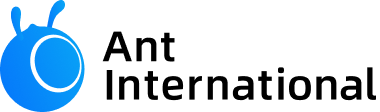
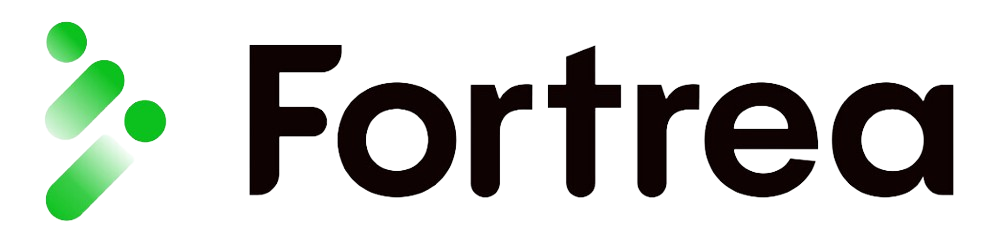








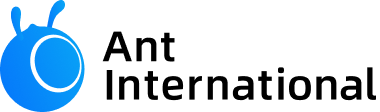
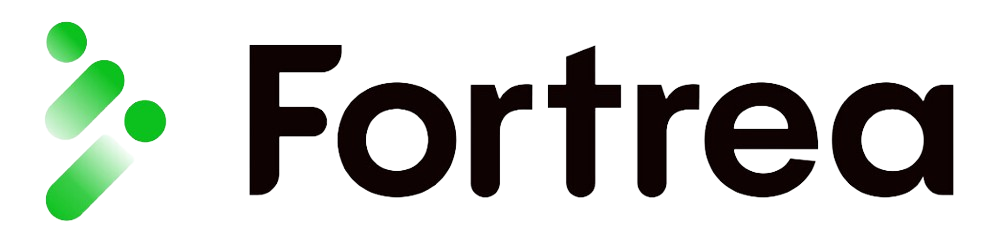






Why Equip's Proctoring is the best in the world
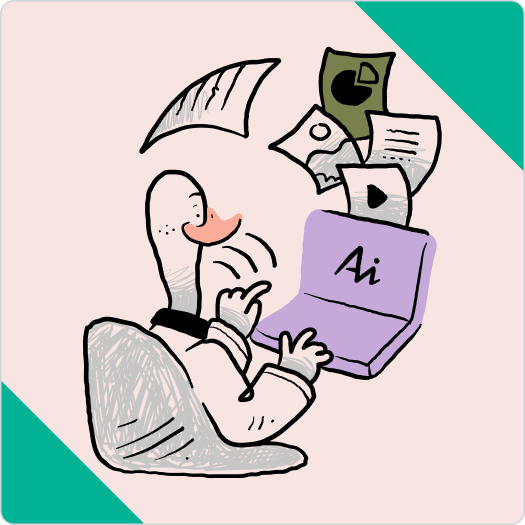
Fully Automated, no full-length videos or screenshots
Equip's AI detects anomalous behavior automatically and shows you only activity that is suspicious. Unlike other platforms that expect you to watch hour-long videos of hundreds of candidates

Comprehensive Coverage of all Candidate Activities
Whether the candidate is seeking help from another person, or stepping away from their machine to look at their phone. Or using external monitors or opening ChatGPT—everything is tracked!
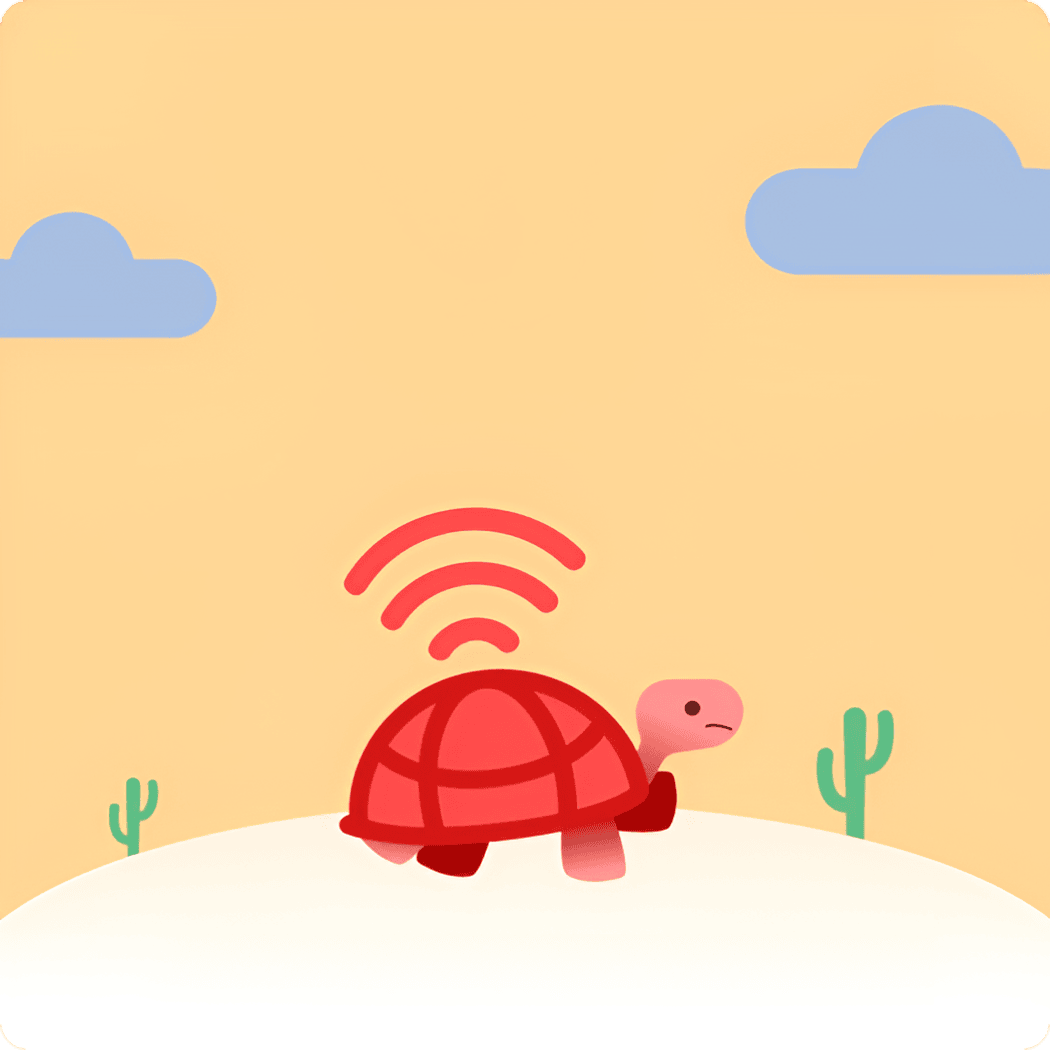
No browser or addons needed. Proctoring even without internet
Proctoring works directly on the browser. Your candidate needn't download anything extra. Once test is loaded, even if candidate turns internet off, our proctoring continues to work. Don't believe it? Try it!
How AI helps Equip Proctor Online Tests
Access Camera, Mic, Screen Feeds
When candidate starts the test, we gain access to their camera, microphone and screen share feed. Candidate cannot start test without granting access.

Monitor Feeds for Abnormal Behaviour
Our AI tracks the feeds and detects violations like multiple (or no) faces looking at the screen, audio cues, etc. If candidate switches tab or application, it takes a screenshot of the tab they visited.

Calculate Trust Score
Based on frequency, duration and type of violation, a Trust Score is calculated on test submission. The lower the Trust Score, the more likely the candidate cheated.

Analyze the Proctoring Report
As the recruiter, you can see the Trust Score and all the evidence that went into calculating it. Review the evidence and disqualify candidate accordingly.

Session Recording
Throughout the test, all candidate activities like their cursor movement, their typing, their clicks, etc are recorded. You can playback the entire recording like a video to see how they interacted with the test.

Ready to try Equip for Hiring?
Scalable
Test 10,000+ candidates simultaneously
Simple
Skill-specific assessments in seconds
ATS
Manage candidate pipeline. Shortlist, reject, etc.
Versatile
Aptitude, Coding, Psychometric, Communication
No credit card, No commitments
How Equip's AI Proctoring Works
See how Equip's AI-driven proctoring ensures secure online tests by monitoring candidates' behavior, detecting violations like tab switches and multiple faces, and generating a trust score. With features like session recording and offline functionality, Equip provides clear evidence for review, making online assessments reliable and cheat-proof.
Frequently Asked Questions
No. All Equip's tests are proctored by default. They don't cost you anything extra. The same holds for Session Recording.
If you are using Equip's questions, you cannot. If you are using your own questions (called Custom Tests), you have full control over the proctoring settings.
The good news is, our proctoring is NOT just a recording of candidates' videos. We have automated the process, so you don't have to watch the video. Our AI looks at the video and automatically flags suspicious behavior for you to look at later. We don't even record the video, we process it as it happens.
Equip continuously monitors the candidate's video, audio and screenshare feeds. If Equip detects that, for example, 2 people are looking at the screen, it immediately takes a photo of the camera feed. This is a list of things our proctoring tracks:
- Audio: Record noise and audio cues in the background.
- Face: Capture a photo if the camera detects no faces (no face in the camera view or candidate covers the camera) or multiple faces.
- Switched Tab: When a user switches to a different tab/application, we detect this.
- Switched Tab Screenshot: When a user switches to a different tab/application, capture a screenshot.
- Random Photos: Capture a few photos of the candidate throughout the test.
- Multiple Monitors: Detect if the candidate is connected to more than one monitor.
- Capture Photo Before Start Test: Take a photo of the candidate's face before every test starts.
- Enforce Full Screen: Candidates cannot take the test without entering full-screen mode when this is enabled.
- Enforce Desktop: Candidates can use only desktop to take the test. Record User Session: Records the candidate's screens and actions (mouse clicks, keyboard typing), as they attempt the test.
Start in minutes. First 10 candidates free!